Pod v4 Infrastructure at the University of Montpellier (UM)
Context
| Comments | |
|---|---|
| Completion date | July 2025 |
| Pod version | Pod v4.0.0 |
| Author | Loïc Bonavent |
This document presents the work carried out by the University of Montpellier to deploy a dedicated infrastructure for Pod v4, thus replacing an older Pod v3 infrastructure, which had become obsolete and potentially vulnerable from a security standpoint.
💡The Pod v4 infrastructure was set up in parallel with the existing production Pod v3 infrastructure. The idea is not to perform a simple upgrade from Pod v3 to Pod v4, but rather a transition from a Pod v3 architecture to a new Pod v4 infrastructure.
Presentation of the production infrastructure
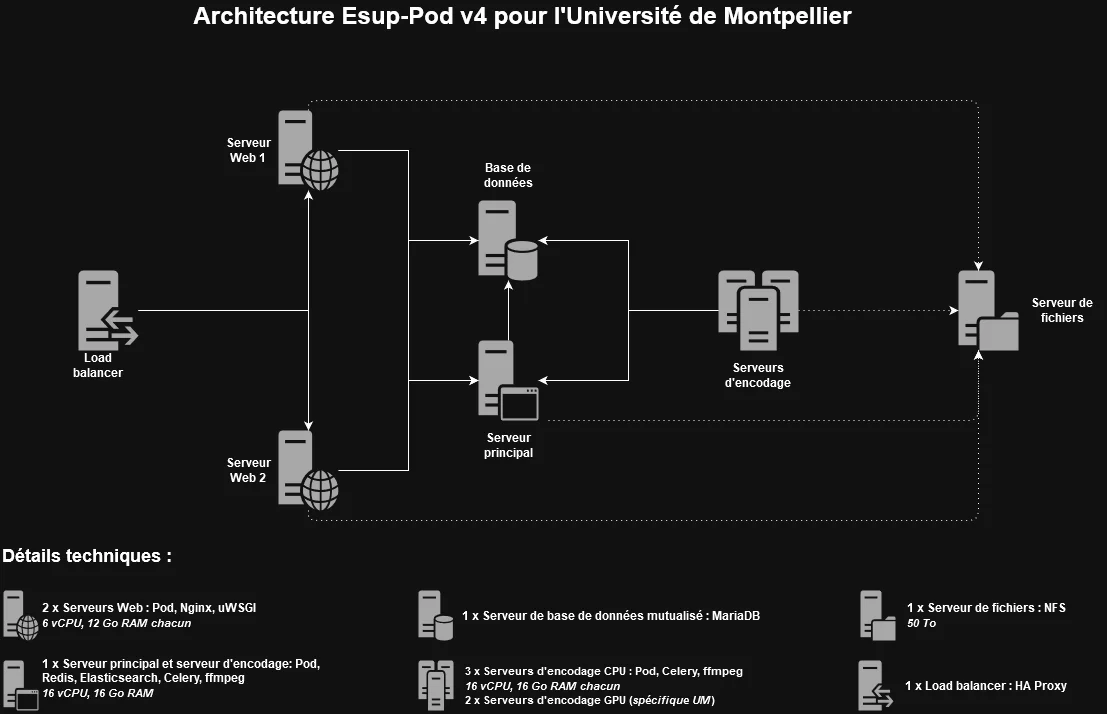
This infrastructure relies on the use of:
- 1 HAProxy load balancer: this load balancer is used at the university for almost all websites.
- 2 Web servers: using two front-end web servers enhances security and availability by distributing the load and avoiding single points of failure.
Components installed on these web servers: Pod, Nginx, uWSGI. - 1 main server: this server – referred to as “main” to differentiate it from the others – acts as a remote encoding server where REDIS and Elasticsearch are installed.
Components installed on this server: Pod, REDIS, Elasticsearch, Celery (1 worker), ffmpeg, Whisper. - 3 encoding servers: pure remote encoding servers, mainly used for transcription (which cannot yet be done on GPU servers – since 2025, ~17% of videos are transcribed) and for encoding videos whose format is not supported by the GPU servers.
Components installed on these servers: Pod, Celery (1 worker), ffmpeg, Whisper. - 1 database: shared MariaDB database.
- 1 file server: shared NFS file server with a size of 50TB, of which 40TB is currently occupied.
All servers run on Debian 12.
💡 This infrastructure does not include the Nginx RTMP servers for live stream management (see documentation for live setup), nor the GPU encoding servers that are specific to UM.
Each encoding server uses 16 GB RAM and 16 vCPU because I use transcription via Whisper and its Medium model, which is very efficient but still consumes some resources.
For the main server, these resources are necessary to run REDIS, Elasticsearch, and Whisper simultaneously and avoid any issues (like Out Of Memory…).
For the other encoding servers, this might be somewhat oversized (8/12 GB RAM and 8/12 vCPU should be sufficient).
Installation
As we still do not use container orchestrators at the university, I performed the installation “the old-fashioned way”, mainly using the Stand Alone mode documentation
With this documentation and others, if the infrastructure is ready and there are no environment issues (firewall, database privileges, etc.), it only takes a few hours.
Personally, I use SuperPutty to execute commands on multiple servers at once (typically the Pod v4 installation on all encoding servers).
Some steps in the following procedure can be done in parallel or in a different order, depending on your preferences.
Step 1: Installing Pod v4
| Comments | |
|---|---|
| Target servers | All Pod servers (Web, main, encoding) |
| Reference documentation | Stand Alone Mode / Environment Documentation |
I strictly followed the Installation of Esup-Pod in Stand Alone Mode / Environment documentation.
UM Specificity: Compared to the old infrastructure, I kept the same Linux user ID for the
poduser, using the following command:user@pod:~$ usermod -u 1313 pod
Regarding the settings_local.py configuration file, a final version is available at the end of this documentation.
🎯 At the end of this step, Pod v4 is installed on all Pod servers, with all its Python libraries.
Step 2: Configuration and use of a MySQL/MariaDB database
| Comments | |
|---|---|
| Target servers | All Pod servers (Web, main, encoding) |
| Reference documentation | Configuration and use of a MySQL/MariaDB database |
To configure and use a MySQL/MariaDB database on all Pod servers, I followed the documentation for configuring and using a MySQL/MariaDB database.
Given the architecture, I replaced <my_database_host> with the IP address of the database server, and the other <my_database_*> variables with the values from my environment.
💡 If you wish to install a MySQL/MariaDB server, you need to follow the documentation on installation, configuration, and use of a MySQL/MariaDB database.
🎯 At the end of this step, all Pod servers can use the MySQL/MariaDB database.
Step 3: Installing REDIS
| Comments | |
|---|---|
| Target servers | Main server |
| Reference documentation | Stand Alone Mode / Redis Documentation |
To install REDIS on the main server, I followed the Stand Alone Mode / Redis documentation.
Given the architecture, I replaced <my_redis_host> everywhere with the IP address of the REDIS server, obtained via hostname -I on the main server, and I edited the file /etc/redis/redis.conf with this information:
bind <my_redis_host>
protected-mode no
🎯 At the end of this step, REDIS is installed on the main Pod server.
Step 4: Configuration and Use of REDIS
| Comments | |
|---|---|
| Concerned Servers | All Pod servers (Web, main, encoding) |
| Reference Documentation | Configuration and use of REDIS |
| {: .table .table-striped} |
To configure and use REDIS on all Pod servers, I followed the documentation concerning the configuration and use of REDIS.
🎯 At the end of this step, REDIS can be used by all Pod servers.
Step 5: Installation of Elasticsearch
| Comments | |
|---|---|
| Concerned Servers | Main server |
| Reference Documentation | Stand Alone Mode / Elasticsearch Documentation |
| {: .table .table-striped} |
To install Elasticsearch on the main server, I followed the Stand Alone Mode / Elasticsearch Documentation with the ES8 Security mode enabled.
Given the architecture, I replaced <my_es_host> with the IP address of the Elasticsearch server, obtained via hostname -I on the main server, and edited the file /etc/elasticsearch/elasticsearch.yml with the following information:
cluster.name: pod-application
node.name: pod-1
network.host: <my_es_host>
discovery.seed_hosts: ["<my_es_host>"]
cluster.initial_master_nodes: ["pod-1"]
xpack.security.enabled: true
xpack.security.enrollment.enabled: true
xpack.security.transport.ssl:
enabled: true
verification_mode: certificate
keystore.path: certs/transport.p12
truststore.path: certs/transport.p12
http.host: 0.0.0.0
xpack.security.http.ssl.enabled: true
xpack.security.http.ssl.verification_mode: certificate
xpack.security.http.ssl.keystore.path: /etc/elasticsearch/elastic-certificates.p12
xpack.security.http.ssl.truststore.path: /etc/elasticsearch/elastic-certificates.p12
🎯 At the end of this step, Elasticsearch is installed on Pod’s main server.
Step 6: Installation of Dependencies
| Comments | |
|---|---|
| Concerned Servers | All Pod servers (Web, main, encoding) |
| Reference Documentation | Stand Alone Mode / Dependency Installation Documentation |
| {: .table .table-striped} |
To install dependencies on all Pod servers, I followed the Stand Alone Mode / Dependency Installation Documentation.
Logically, these dependencies only concern web servers, but I prefer to install them on all servers just in case.
🎯 At the end of this step, Pod’s dependencies are installed on all Pod servers.
Step 7: Installation of the Web System based on NGINX/uWSGI and Configuration
| Comments | |
|---|---|
| Concerned Servers | Web servers |
| Reference Documentation | Web Front Nginx / uWSGI and Static Files |
| {: .table .table-striped} |
To install, configure and use Nginx/uWSGI on all web servers, I followed the documentation for setting up Web Front Nginx / UWSGI and Static Files.
UM Specificity: Compared to the old infrastructure, I kept the same Linux group ID for the
www-datagroup as that of thenginxgroup, and I added thepoduser to this group using the commands:user@pod:~$ sudo groupmod -g 989 www-data user@pod:~$ sudo usermod -g www-data pod
🎯 At the end of this step, the web servers using Nginx / UWSGI are operational.
Step 8: Installation of the Encoding System
| Comments | |
|---|---|
| Concerned Servers | Encoding servers, main server |
| Reference Documentation | Documentation for Offloading Encoding to One or More Servers |
| {: .table .table-striped} |
Encoding can be done in different ways; as of now, I use the offloaded encoding system, without using microservices.
To install this encoding system, I followed the documentation for offloading encoding to one or more servers.
This involves using REDIS on the main server and Celery on the encoding servers.
🎯 At the end of this step, the encoding servers, based on REDIS and Celery, are functional.
Step 9: Installation of the Transcription System
| Comments | |
|---|---|
| Concerned Servers | Encoding servers |
| Reference Documentation | Documentation for Installing Autotranscription |
| {: .table .table-striped} |
Autotranscription can be done in different ways; as of now, I use the offloaded autotranscription system, without using microservices.
To install this autotranscription system, I followed the documentation for installing autotranscription and used Whisper with the medium model.
🎯 At the end of this step, the encoding servers can perform transcriptions.
Step 10: Visual Customization
| Comments | |
|---|---|
| Concerned Servers | Web servers |
| Reference Documentation | Documentation on Visual Customization |
| {: .table .table-striped} |
To perform the visual customization for my institution, I followed the documentation on visual customization.
At the University of Montpellier, I reused elements already created for Pod v3.
🎯 At the end of this step, the Pod v4 website will follow your institution’s visual identity.
Step 11: Migration of Data Between Version 3 and Version 4
| Comments | |
|---|---|
| Concerned Servers | Main server |
| Reference Documentation | Documentation on the Data Migration System Between Version 3 and Version 4 |
| {: .table .table-striped} |
To migrate data from Pod v3 to Pod v4, I followed the documentation on the data migration system between version 3 and version 4.
💡 This data migration can be done as many times as needed. Personally, I ran several tests beforehand by deleting all the tables in the database and executing the command
python manage.py import_data_from_v3_to_v4 --createDB.💡 Make sure that the file server containing the
MEDIA_ROOTdirectory is accessible by all Pod servers.
⚠️ Do not perform encoding tests on the production Pod v4 environment as long as the infrastructure switch from Pod v3 to Pod v4 has not been completed. The encoded files would end up on the shared file server.
🎯 At the end of this step, the Pod v4 website is truly in production, with all existing data.
Voici la traduction en anglais, sans autre modification que la traduction elle-même :
Appendices
Below are the various configuration elements for this Pod v4 infrastructure for the UM (configuration as of the date this documentation was created).
File /usr/local/django_projects/podv4/pod/custom/settings_local.py
💡Remember to keep the same SECRET_KEY as the Pod v3 environment.
# -*- coding: utf-8 -*-
from django.utils.translation import gettext_lazy as _
SECRET_KEY = '<my_secret_key>'
# DEBUG mode activation
DEBUG = False
# Permissions of uploaded files
FILE_UPLOAD_PERMISSIONS = 0o644
# Domain/host names
ALLOWED_HOSTS = ['pod.univ.fr']
# List of administrators
ADMINS = (
('Name', 'pod@univ.fr'),
)
# List of managers (recipients of encoding completion emails)
MANAGERS = ADMINS
# Database
DATABASES = {
'default': {
'ENGINE': 'django.db.backends.mysql',
'NAME': '<my_bd_name>',
'USER': '<my_bd_user>',
'PASSWORD': '<my_bd_password>',
'HOST': '<my_bd_host>',
'PORT': '',
'OPTIONS': {'init_command': "SET storage_engine=INNODB, sql_mode='STRICT_TRANS_TABLES', innodb_strict_mode=1, foreign_key_checks=0;"}
}
}
# Useful for recording reception
RECORDER_BASE_URL = "https://pod.univ.fr"
# Only staff members can upload videos
RESTRICT_EDIT_VIDEO_ACCESS_TO_STAFF_ONLY = True
# 4GB maximum upload size
VIDEO_MAX_UPLOAD_SIZE = 4
# Useful for file management
FILE_ALLOWED_EXTENSIONS = ('doc', 'docx', 'odt', 'pdf', 'xls', 'xlsx', 'ods', 'ppt', 'pptx', 'txt', 'html', 'htm', 'vtt', 'srt', 'webm', 'ts',)
IMAGE_ALLOWED_EXTENSIONS = ('jpg', 'jpeg', 'bmp', 'png', 'gif', 'tiff',)
FILE_MAX_UPLOAD_SIZE = 20
# Use Pod file manager
USE_PODFILE = True
# List of accessible third-party applications
THIRD_PARTY_APPS = ['live', 'enrichment']
# Authentication
AUTH_TYPE = (('local', _('local')), ('CAS', 'CAS'))
# CAS Authentication
USE_CAS = True
CAS_SERVER_URL = 'https://cas.univ.fr/cas/'
CAS_GATEWAY = False
POPULATE_USER = 'LDAP'
AUTH_CAS_USER_SEARCH = 'user'
CREATE_GROUP_FROM_AFFILIATION = True
CREATE_GROUP_FROM_GROUPS = True
AFFILIATION_STAFF = ('faculty', 'employee', 'researcher', 'affiliate')
# LDAP Directory
LDAP_SERVER = {'url': 'ldap://ldap.univ.fr', 'port': 389, 'use_ssl': False}
AUTH_LDAP_BIND_DN = 'cn=admin, ou=system, dc=univ, dc=fr'
AUTH_LDAP_BIND_PASSWORD = '<my_ldap_password>'
AUTH_LDAP_BASE_DN = 'ou=people,dc=univ,dc=fr'
AUTH_LDAP_USER_SEARCH = (AUTH_LDAP_BASE_DN, "(uid=%(uid)s)")
# Mapping between Pod account fields and LDAP returned fields
USER_LDAP_MAPPING_ATTRIBUTES = {
"uid": "uid",
"mail": "mail",
"last_name": "sn",
"first_name": "givenname",
"primaryAffiliation": "eduPersonPrimaryAffiliation",
"affiliations": "eduPersonAffiliation",
"groups": "isMemberOf"
}
# Internationalization and localization
LANGUAGE_CODE = 'fr'
LANGUAGES = (
('fr', 'French'),
('en', 'English')
)
MODELTRANSLATION_DEFAULT_LANGUAGE = 'fr'
MODELTRANSLATION_FALLBACK_LANGUAGES = ('fr', 'en')
# Time zone
TIME_ZONE = 'Europe/Paris'
# URL prefix used to access media files
MEDIA_URL = '/media/'
# Absolute path to the media directory
MEDIA_ROOT = '<my_nfs_dir>/pod/media'
# Temporary directory
FILE_UPLOAD_TEMP_DIR = '/var/tmp'
# Base directory, useful for the recorder
BASE_DIR = '/usr/local/django_projects/podv4/pod'
# Default type
DEFAULT_TYPE_ID = 4
# Email sending configuration
EMAIL_HOST = 'smtp.univ.fr'
EMAIL_PORT = 25
DEFAULT_FROM_EMAIL = 'pod@univ.fr'
SERVER_EMAIL = 'pod@univ.fr'
# An email is sent to managers and the author at the end of encoding
EMAIL_ON_ENCODING_COMPLETION = True
# Non-staff users are no longer shown in the user menu bar
MENUBAR_SHOW_STAFF_OWNERS_ONLY = True
# Display videos with access protected by authentication on the homepage
HOMEPAGE_SHOWS_RESTRICTED = True
### Elasticsearch
# Elasticsearch URLs
ES_URL = ['https://<my_es_host>:9200/']
ES_VERSION = 8
ES_OPTIONS = {'verify_certs' : False, 'basic_auth' : ('pod', '<my_es_password>')}
# Encoding still via Celery
CELERY_TO_ENCODE = True
CELERY_BROKER_URL = "redis://<my_redis_host>:6379/5"
CELERY_TASK_ACKS_LATE = True
# Institution template configuration
TEMPLATE_VISIBLE_SETTINGS = {
'TITLE_SITE': 'Pod',
'TITLE_ETB': 'Institution',
'LOGO_SITE': 'custom/img/logo-pod.svg',
'LOGO_COMPACT_SITE': 'custom/img/logo-pod.svg',
'LOGO_ETB': 'custom/img/logo-etab.svg',
'LOGO_PLAYER': 'custom/img/logo-player.png',
'FOOTER_TEXT': (
'ADDRESS',
'ZIP CITY',
(
'maps'
)
),
'LINK_PLAYER': 'https://www.univ.fr',
'CSS_OVERRIDE': 'custom/custom-etab.css',
'FAVICON': 'custom/img/favicon.png',
# If Matomo needed
# 'TRACKING_TEMPLATE' : 'custom/tracking.html'
# If you need specific
# 'PRE_HEADER_TEMPLATE': 'preheader.html'
}
# List of possible CONTACT_US subjects
SUBJECT_CHOICES = (
('', '-----'),
('info', _('Request more information')),
('request_password', _('Password request for a video')),
('inappropriate_content', _('Report inappropriate content')),
('bug', _('Correction or bug report')),
('other', _('Other (please specify)'))
)
# Default image displayed as poster or thumbnail
DEFAULT_THUMBNAIL = 'custom/img/default.svg'
# Captcha configuration
CAPTCHA_CHALLENGE_FUNCT = 'captcha.helpers.math_challenge'
CAPTCHA_NOISE_FUNCTIONS = ('captcha.helpers.noise_arcs', 'captcha.helpers.noise_dots',)
# GDPR
USE_RGPD = True
# Obsolescence
DEFAULT_YEAR_DATE_DELETE = 48
MAX_DURATION_DATE_DELETE = 64
# Recorder (FTP)
DEFAULT_RECORDER_PATH = 'NFS/media/uploads/'
DEFAULT_RECORDER_USER_ID = 2
DEFAULT_RECORDER_ID = 1
DEFAULT_RECORDER_TYPE_ID = 4
ALLOW_MANUAL_RECORDING_CLAIMING = False
ALLOW_RECORDER_MANAGER_CHOICE_VID_OWNER = True
RECORDER_SKIP_FIRST_IMAGE = True
### Transcription
# Transcription use
# * STT
# * VOSK
# * WHISPER
USE_TRANSCRIPTION = True
TRANSCRIPTION_TYPE = "WHISPER"
TRANSCRIPTION_MODEL_PARAM = {
'WHISPER': {
'fr': {
'model': "medium",
'download_root': "/usr/local/django_projects/transcription/whisper/",
},
'en': {
'model': "medium",
'download_root': "/usr/local/django_projects/transcription/whisper/",
}
}
}
# Statistics
USE_STATS_VIEW = True
VIEW_STATS_AUTH = True
# Display only first-level themes in the "Channel" tab
SHOW_ONLY_PARENT_THEMES = True
ORGANIZE_BY_THEME = True
# CSS Theme
USE_THEME = 'default'
BOOTSTRAP_CUSTOM = 'custom/bootstrap-default.min.css'
# Enable platform-level comments
ACTIVE_VIDEO_COMMENT = False
# Allow use of categories for user videos
USER_VIDEO_CATEGORY = True
# Enable dark mode
DARKMODE_ENABLED = True
# Enable dyslexia mode
DYSLEXIAMODE_ENABLED = True
# Cookie information
COOKIE_LEARN_MORE = "/mentions-legales/"
### Recorder
USE_OPENCAST_STUDIO = True
OPENCAST_DEFAULT_PRESENTER = "piph"
FFMPEG_STUDIO_COMMAND = (
" -hide_banner -threads %(nb_threads)s %(input)s %(subtime)s"
+ " -c:a aac -ar 48000 -c:v h264 -profile:v high -pix_fmt yuv420p"
+ " -crf %(crf)s -sc_threshold 0 -force_key_frames"
+ ' "expr:gte(t,n_forced*1)" -max_muxing_queue_size 4000 '
)
# Function used to launch video encoding
ENCODE_VIDEO = "start_encode"
# Function used to launch video transcription
TRANSCRIPT_VIDEO = "start_transcript"
### Meeting application management
# Meeting application for managing meetings with BBB
USE_MEETING = True
BBB_API_URL = "https://<my_bbb_host>/bigbluebutton/api"
BBB_SECRET_KEY = "<my_bbb_password>"
# Optional
BBB_LOGOUT_URL = ""
RESTRICT_EDIT_MEETING_ACCESS_TO_STAFF_ONLY = False
# Disable meeting recordings
MEETING_DISABLE_RECORD = False
# Fields to hide if `MEETING_DISABLE_RECORD` is set to true
MEETING_RECORD_FIELDS = (
"record",
"auto_start_recording",
"allow_start_stop_recording"
)
### Redis caches
CACHES = {
"default": {
"BACKEND": "django_redis.cache.RedisCache",
"LOCATION": "redis://<my_redis_host>:6379/3",
"OPTIONS": {
"CLIENT_CLASS": "django_redis.client.DefaultClient",
},
"KEY_PREFIX": "pod",
},
# Persistent cache setup for select2 (NOT DummyCache or LocMemCache).
"select2": {
"BACKEND": "django_redis.cache.RedisCache",
"LOCATION": "redis://<my_redis_host>:6379/2",
"OPTIONS": {
"CLIENT_CLASS": "django_redis.client.DefaultClient",
}
},
}
# REDIS
SESSION_ENGINE = "redis_sessions.session"
SESSION_REDIS = {
"host": "<my_redis_host>",
"port": 6379,
"db": 4,
"prefix": "session",
"socket_timeout": 1,
"retry_on_timeout": False,
}
SELECT2_CACHE_BACKEND = "select2"
### Live management
# Groups or affiliations of people authorized to create an event
AFFILIATION_EVENT = ['staff']
# For Matomo
USE_VIDEO_EVENT_TRACKING = True
# Display events on homepage
SHOW_EVENTS_ON_HOMEPAGE = False
# Image in the static directory
DEFAULT_EVENT_THUMBNAIL = "custom/img/default-event.svg"
# Default 'course' type
DEFAULT_EVENT_TYPE_ID = 4
# Group of event administrators
EVENT_GROUP_ADMIN = "<my_live_managers_group>"
# Do not send email to users
EMAIL_ON_EVENT_SCHEDULING = False
# Send an email to the admin
EMAIL_ADMIN_ON_EVENT_SCHEDULING = True
# Number of days to count recent views
VIDEO_RECENT_VIEWCOUNT = 180
# Live transcription
USE_LIVE_TRANSCRIPTION = False
# The list of users watching the live is restricted to staff
VIEWERS_ONLY_FOR_STAFF = False
# Time (in seconds) between heartbeats sent to the server to indicate live presence
# Can be increased if performance drops, but at the cost of less accurate view counting
HEARTBEAT_DELAY = 90
# Time (in seconds) after which a view is considered expired if no heartbeat is received
VIEW_EXPIRATION_DELAY = 120
### Video import management
# Video import module
USE_IMPORT_VIDEO = True
# Only staff users can import videos
RESTRICT_EDIT_IMPORT_VIDEO_ACCESS_TO_STAFF_ONLY = True
# No maximum size for uploads
MAX_UPLOAD_SIZE_ON_IMPORT = 0
# Use the bbb-recorder plugin for the import-video module;
# useful to convert a BigBlueButton presentation into a video file.
USE_IMPORT_VIDEO_BBB_RECORDER = False
# Directory of the bbb-recorder plugin (see documentation https://github.com/jibon57/bbb-recorder).
# bbb-recorder must be installed in this directory on all encoding servers.
# bbb-recorder creates a Downloads directory at the same level, which requires disk space.
IMPORT_VIDEO_BBB_RECORDER_PLUGIN = '/home/pod/bbb-recorder/'
# Directory that will contain video files generated by bbb-recorder.
IMPORT_VIDEO_BBB_RECORDER_PATH = '<my_nfs_dir>/bbb-recorder/'
# Favorites and playlists management
USE_FAVORITES = True
USE_PLAYLIST = True
### PWA and Notifications Management
# PWA
PWA_APP_NAME = "Pod"
PWA_APP_DESCRIPTION = _(
"University video platform"
)
PWA_APP_THEME_COLOR = "#34495E"
PWA_APP_BACKGROUND_COLOR = "#ffffff"
PWA_APP_ICONS = [
{
"src": f"/static/custom/img/pwa/icon_x{size}.png",
"sizes": f"{size}x{size}",
"purpose": "any maskable",
}
for size in (1024, 512, 384, 192, 128, 96, 72, 48)
]
PWA_APP_ICONS_APPLE = [
{
"src": f"/static/custom/img/pwa/icon_x{size}.png",
"sizes": f"{size}x{size}",
}
for size in (1024, 512, 384, 192, 128, 96, 72, 48)
]
PWA_APP_SPLASH_SCREEN = [
{
"src": "/static/custom/img/pwa/splash-512.png",
"media": (
"(device-width: 320px) "
"and (device-height: 568px) "
"and (-webkit-device-pixel-ratio: 2)"
),
}
]
PWA_APP_SCREENSHOTS = [
{"src": "/static/custom/img/pwa/screenshot1.png", "sizes": "675x1334", "type": "image/png"}
]
### NOTIFICATIONS
USE_NOTIFICATIONS = True
# Keys generated via https://web-push-codelab.glitch.me/
WEBPUSH_SETTINGS = {
"VAPID_PUBLIC_KEY": "<my_public_key>",
"VAPID_PRIVATE_KEY": "<my_private_key>",
"VAPID_ADMIN_EMAIL": "pod@univ.fr"
}
# Enable the Cut application
USE_CUT = True
# Enable dressing. Allows users to customize a video with a watermark and credits.
USE_DRESSING = True
# Still using traditional encoding
USE_REMOTE_ENCODING_TRANSCODING = False
# Dev environment without Docker (see main/test_settings.py)
USE_DOCKER = False
# For debugging in development
USE_DEBUG_TOOLBAR = False
### Aristote
USE_AI_ENHANCEMENT = True
AI_ENHANCEMENT_API_URL = "https://api.aristote.education/api"
AI_ENHANCEMENT_API_VERSION = "v1"
AI_ENHANCEMENT_CLIENT_ID = "<my_aristote_id>"
AI_ENHANCEMENT_CLIENT_SECRET = "<my_aristote_secret>"
AI_ENHANCEMENT_CGU_URL = "https://disi.pages.centralesupelec.fr/innovation/aristote/aristote-website/utilisation_service"
AI_ENHANCEMENT_TO_STAFF_ONLY = True
# Send email to sender?
NOTIFY_SENDER = False
# Quiz module not used
USE_QUIZ = False
# Hide UIDs
HIDE_USERNAME = True
# Disable hyperlinks
USE_HYPERLINKS = False
File /usr/local/django_projects/podv4/pod/custom/pod_nginx.conf
# mysite_nginx.conf
# Add this line in /etc/nginx/nginx.conf
#http {
# [...]
# # reserve 1MB under the name 'uploads' to track uploads
# upload_progress uploadp 1m;
# [...]
#}
# the upstream component nginx needs to connect to
upstream django {
# server unix:///path/to/your/mysite/mysite.sock; # for a file socket
server unix:///usr/local/django_projects/podv4/podv4.sock;
# server 127.0.0.1:8001; # for a web port socket (we’ll use this first)
}
# configuration of the server
server {
## Deny illegal Host headers
if ($host !~* ^(pod-prep.univ.fr|pod.univ.fr)$ ) {
return 444;
}
# IF NEEDED - Useful configuration so that HAProxy correctly detects the server as online
error_page 404 =200 /static/custom/healthcheck.html;
# the port your site will be served on
listen 80;
# the domain name it will serve for
server_name pod.univ.fr; # substitute your machine’s IP address or FQDN
charset utf-8;
# max upload size
client_max_body_size 4G; # adjust to taste
# Allow to download large files
uwsgi_max_temp_file_size 0;
location ^~ /progressbarupload/upload_progress {
# JSON document rather than JSONP callback, pls
upload_progress_json_output;
report_uploads uploadp;
}
location "/media/records" {
alias <my_nfs_dir>/media/uploads;
}
# Django media
location /media {
expires 1y;
add_header Cache-Control "public";
gzip on;
# gzip_types text/vtt;
# alias /usr/local/django_projects/podv4/pod/media; # your Django project’s media files - amend as required
gzip_types text/vtt text/plain application/javascript text/javascript text/css image/svg+xml image/png image/jpeg;
alias /data/www/pod/media;
}
location /static {
expires 1y;
add_header Cache-Control "public";
gzip_static on;
# gzip_types text/plain application/xml text/css text/javascript application/javascript image/svg+xml;
gzip_types text/plain application/xml application/javascript text/javascript text/css image/svg+xml image/png image/jpeg;
alias /usr/local/django_projects/podv4/pod/static; # your Django project’s static files - amend as required
}
# Finally, send all non-media requests to the Django server.
location / {
# If needed, uWsgi timeout set to 10min
uwsgi_read_timeout 600;
uwsgi_pass django;
include /usr/local/django_projects/podv4/uwsgi_params;
track_uploads uploadp 30s;
}
# Robot blocking
# Add other bots if needed | example (bingbot|GoogleBot|...)
if ($http_user_agent ~ (bingbot) ) {
return 403;
}
# Default favicon
location = /favicon.ico {
alias /usr/local/django_projects/podv4/pod/static/custom/favicon.ico;
}
}
File /usr/local/django_projects/podv4/pod/custom/pod_uwsgi.ini
# pod_uwsgi.ini file
[uwsgi]
# Django-related settings
# the base directory (full path)
chdir = /usr/local/django_projects/podv4
# Django’s wsgi file
module = pod.wsgi
# the virtualenv (full path)
home = /home/pod/.virtualenvs/django_pod4
# process-related settings
# master
master = true
# maximum number of worker processes
processes = 10
# the socket (use the full path to be safe
socket = /usr/local/django_projects/podv4/podv4.sock
# http = :8000
# ... with appropriate permissions - may be needed
chmod-socket = 666
# clear environment on exit
vacuum = true
# In case of numerous/long cookies and/or long query string, the HTTP header may exceed default 4k.
# When it occurs, uwsgi rejects those rejects with error "invalid request block size" and nginx returns HTTP 502.
# Allowing 8k is a safe value that still allows weird long cookies set on .univ-xxx.fr
buffer-size = 8192
# To log to files instead of stdout/stderr, use 'logto',
# or to simultaneously daemonize uWSGI, 'daemonize'.
# daemonize = /usr/local/django_projects/podv4/pod/log/uwsgi-pod.log
# logto = /usr/local/django_projects/podv4/pod/log/uwsgi-pod.log
logto = /usr/local/django_projects/podv4/pod/log/uwsgi-pod.log
# recommended params by https://www.techatbloomberg.com/blog/configuring-uwsgi-production-deployment/
strict = true ; This option tells uWSGI to fail to start if any parameter in the configuration file isn’t explicitly understood.
die-on-term = true ; Shutdown when receiving SIGTERM (default is respawn)
need-app = true ; This parameter prevents uWSGI from starting if it is unable to find or load your application module.
File /ect/default/celeryd
CELERYD_NODES="worker1" # Name of the worker(s). Add as many workers as tasks to be executed in parallel.
DJANGO_SETTINGS_MODULE="pod.settings" # settings of your Pod
CELERY_BIN="/home/pod/.virtualenvs/django_pod4/bin/celery" # source directory of celery
CELERY_APP="pod.main" # application where celery is located
CELERYD_CHDIR="/usr/local/django_projects/podv4" # Pod project directory (where manage.py is located)
CELERYD_OPTS="--time-limit=86400 --concurrency=1 --max-tasks-per-child=1 --prefetch-multiplier=1" # additional options for worker(s) behavior
CELERYD_LOG_FILE="/var/log/celery/%N.log" # log file
CELERYD_PID_FILE="/var/run/celery/%N.pid" # pid file
CELERYD_USER="pod" # system user running celery
CELERYD_GROUP="www-data" # system group using celery
CELERY_CREATE_DIRS=1 # if celery has rights to create directories
CELERYD_LOG_LEVEL="INFO" # log verbosity level
CSS File for UM
Here is the direct link to the latest version of the UM CSS: https://video.umontpellier.fr/static/custom/custom-um.css