Setting up display blocks on a static page (homepage)
⚠️ Documentation to be tested on Pod v4.
This section only concerns ESUP-Pod version 3.6.0 and later. Since this version, displaying the latest videos on the homepage has been replaced by the use of blocks. A default block (Latest videos) is created to keep the equivalent. To display upcoming events, if you have enabled “live”, you must add a block of type “Upcoming events”. The following variables are deprecated (they are now configurable in each block):
- HOMEPAGE_SHOWS_PASSWORDED
- HOMEPAGE_SHOWS_RESTRICTED
- HOMEPAGE_VIEW_VIDEOS_FROM_NON_VISIBLE_CHANNELS
- HOMEPAGE_NB_VIDEOS
- SHOW_EVENTS_ON_HOMEPAGE
This feature allows you to “decorate” your static pages, and mainly your homepage, by adding customizable content blocks. For example, you can add a carousel whose content is a channel, or a list of the most viewed videos. This configuration is done in the administration interface, tab Main configurations → Blocks.
Types of block
Carousel
The carousel (or slider) allows you to display full-width content that can scroll.
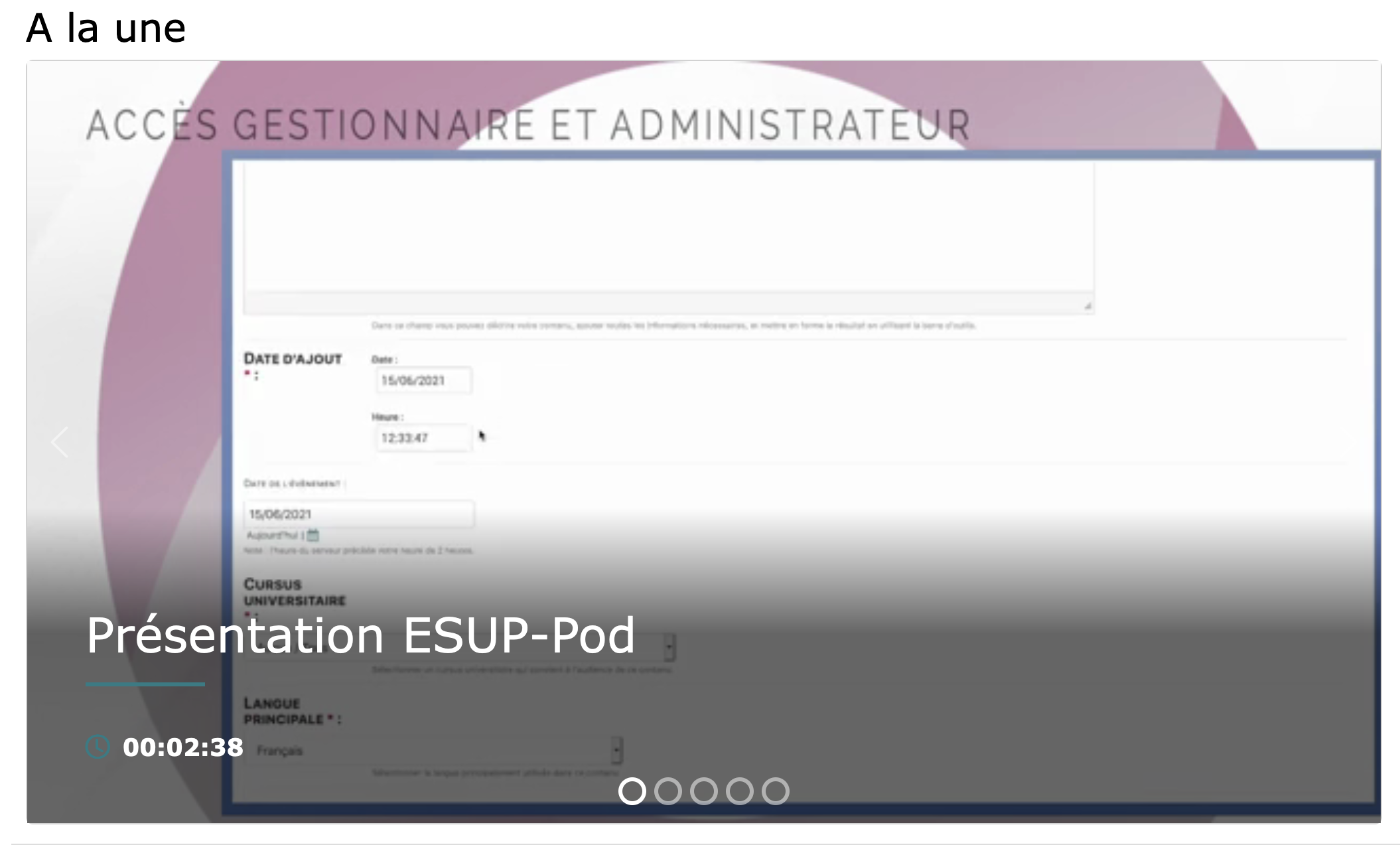
Multiple carousel
Just like the carousel, this type allows you to display several thumbnails (configurable) on the same line, with scrolling enabled.
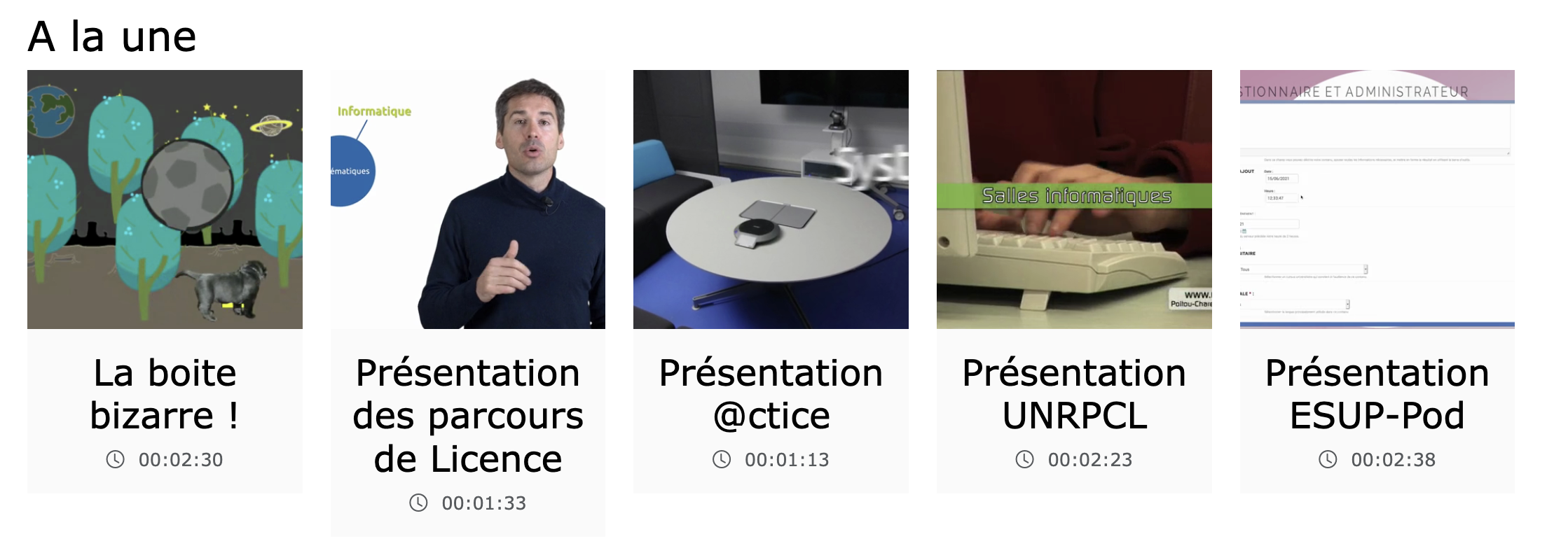
Card list
This is the standard display mode in the form of cards.
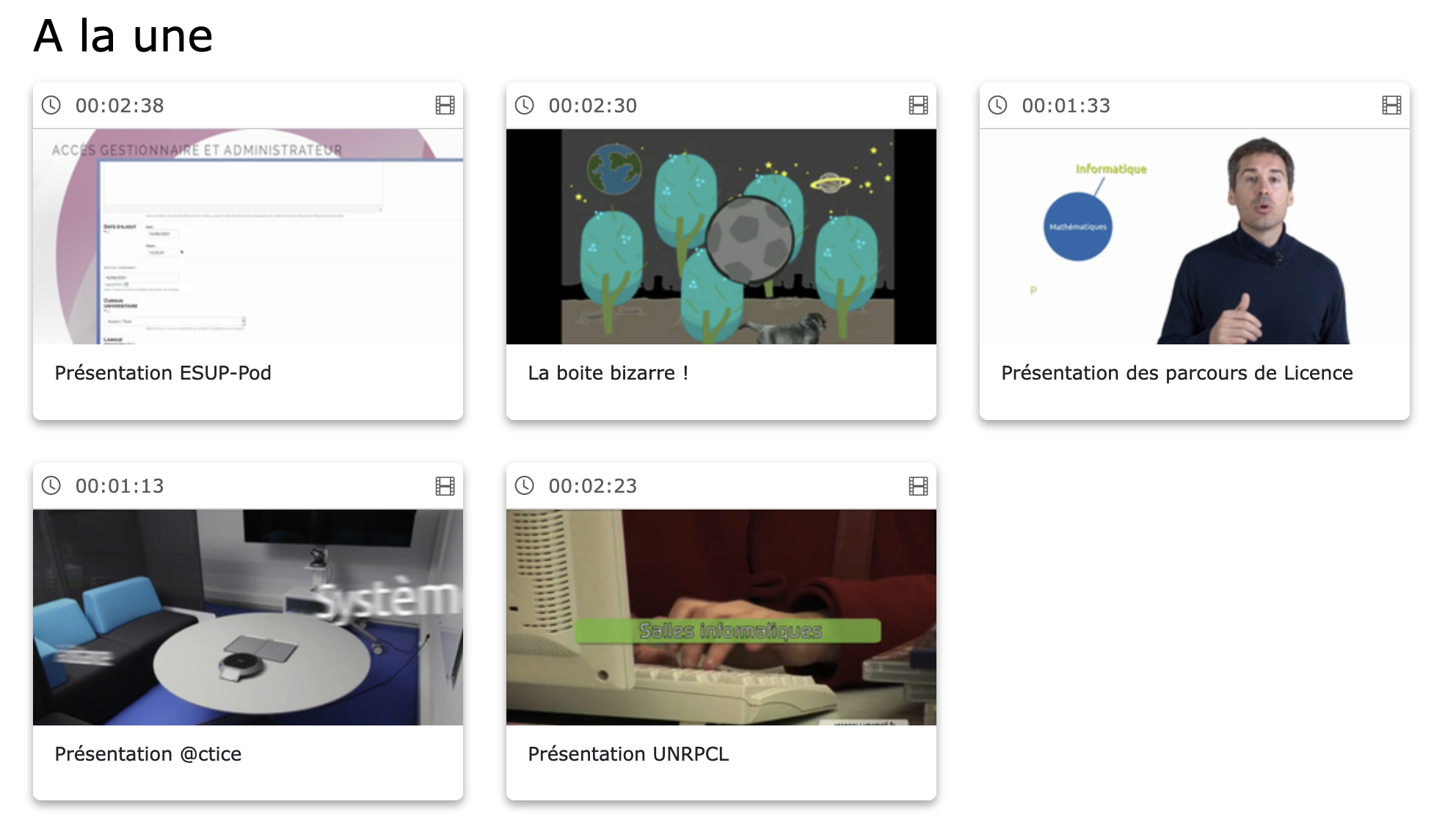
HTML
You can add HTML content through this block. This allows you, for example, to insert a <br> tag between each block.
Types of data
Channel
Displays all videos contained in a channel. If the channel contains themes, the videos from those themes will also be included.
Theme
Displays all videos contained in a theme.
Playlist
Displays all videos contained in a playlist.
Latest videos
Displays the most recently added videos on the ESUP-Pod platform (configurable).
Most viewed
Displays the most viewed / accessed videos (configurable).
Upcoming events
Displays upcoming events if the “LIVE” option is enabled (configurable).
Configuring the addition or modification of a block
-
Title Makes it easy to find your block in the administration.
-
Order Defines the order of the blocks on the page.
-
Page Define the static page on which the block will be applied.
-
Sites Define the sites concerned.
-
Type Choose the display type of the content (see the “Types of block” section).
-
Data type Choose the type of content to display (see the “Types of data” section). Depending on the choice, an additional field may appear to select the source data.
-
Displayed title (lang) Define the title to be displayed at the beginning of the block. It is possible to add the language versions available on your platform.
-
No cache If checked, the block will not be cached.
-
Debug If checked, debug information will be displayed in the block to facilitate troubleshooting (do not leave enabled in production!).
-
Show restricted content If checked, restricted videos (in draft mode) will be displayed in the different data types.
-
Must be authenticated If checked, the block will only be displayed when the user is logged in (authenticated).
-
Automatic scrolling If checked, automatic scrolling will be active (for the “carousel” and “multiple carousel” types).
-
Number of items Define the number of items to display (videos or events).
-
Number of items for the multiple carousel Define the number of cards per line for the multiple carousel.
-
Show videos from a non-visible channel If checked, videos from a non-visible channel will be displayed.
-
Show password-protected videos If checked, password-protected videos will be displayed in the different data types.