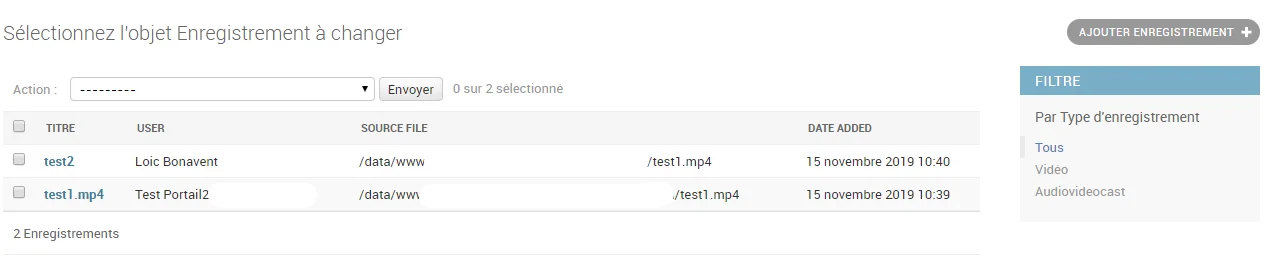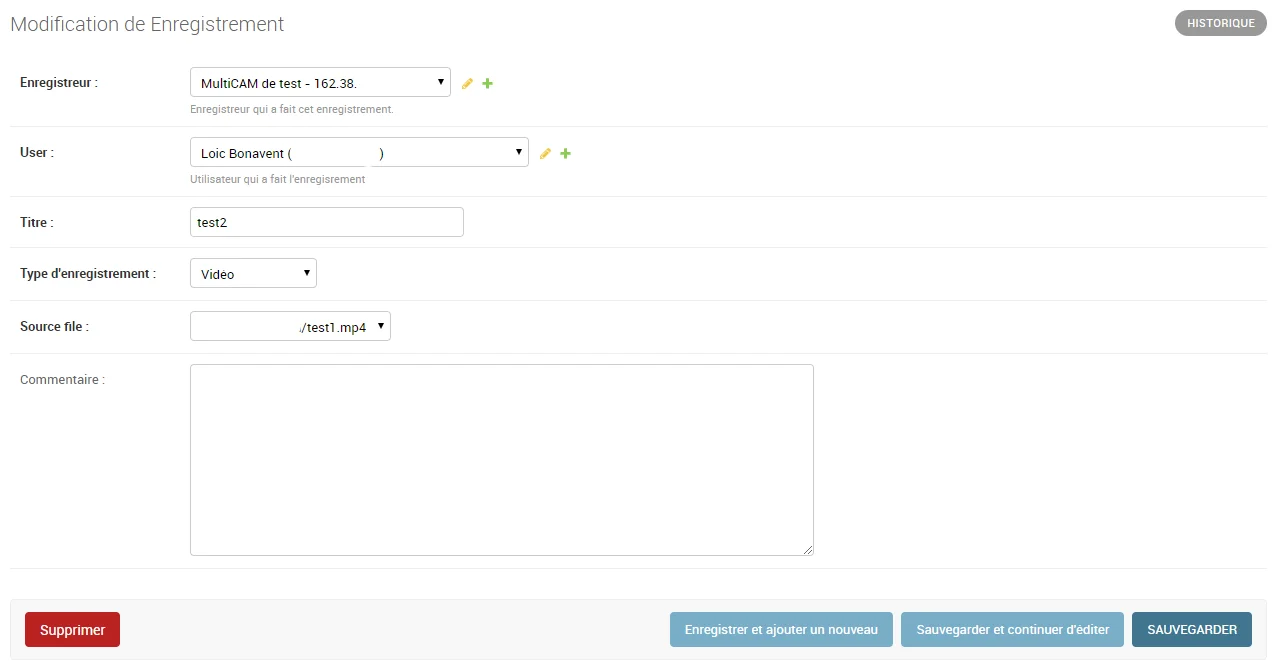Setting up video publishing from recorders
This documentation explains how to set up a semi-automated video publishing process from a recorder—which allows at least an FTP export—to the Pod video platform.
In principle, many recorders from different companies—such as Inwicast, Rapidmooc, Ubicast, Multicam, Kalizee, Extron…—allow FTP export of recorded videos and could benefit from this Pod functionality (possibly requiring some adaptations).
The publishing process is as follows:
- Once the video is recorded, the recorder publishes the video to a specific directory on the Pod FTP server.
- After the copy is complete, a script—which runs regularly via a CRON job—processes this video file.
- Depending on the configuration linked to the recorder, there are two possibilities:
- Either the recorder manager receives an email notifying them of the video deposit and clicks on the provided link,
- Or a user can preview and claim the recording directly from the video platform menu.
- In both cases, the video is encoded and assigned to the relevant user.
The Publishing System
Recorder-Side Configuration
Before publishing videos to an FTP server, the recorder must be configured as follows:
- The protocol to use for copying the video file,
- The name,
- The server address,
- The login of the account with rights to deposit the video file on the Pod server,
- The associated password,
- The default directory on the Pod server where video files will be transferred.
For example, here is what the configuration screen looks like for a MultiCAM Systems recorder:
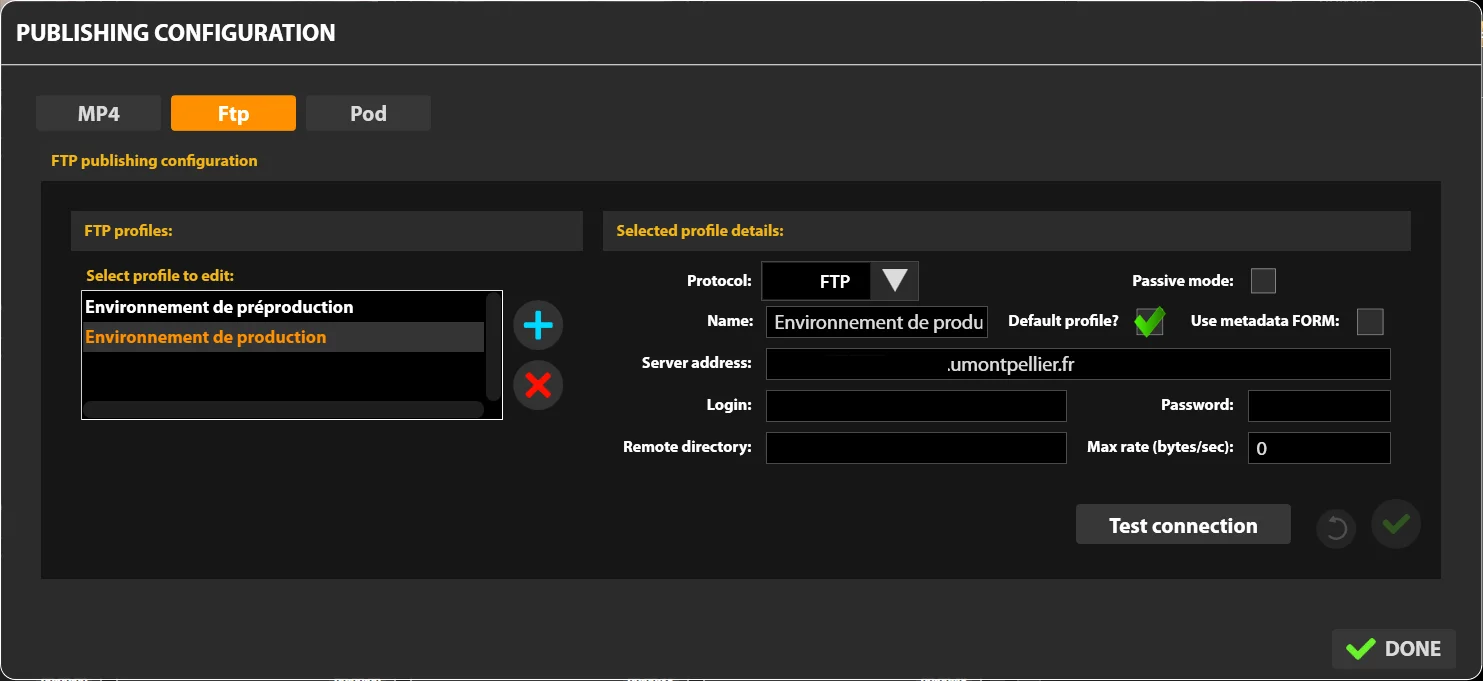
Pod-Side Configuration
On the Pod side, configuration is also required via:
The custom/settings_local.py Configuration File
Several properties are essential for configuration in the settings file:
- ALLOW_MANUAL_RECORDING_CLAIMING: If True, a link will appear in the authorized user ’s profile menu, allowing them to claim a recording.
- ALLOW_RECORDER_MANAGER_CHOICE_VID_OWNER: If True, the recorder manager can choose the owner of the recording.
- DEFAULT_RECORDER_ID: Adds a default recorder to an unidentifiable recording (incorrect path in the FTP deposit).
⚠️ Useful if the Recorder plugin was used previously.
- DEFAULT_RECORDER_PATH: Base directory used by recorders to publish videos.
⚠️ Each recorder must publish videos in a subdirectory of this base directory (see explanations below).
- DEFAULT_RECORDER_TYPE_ID: Identifier of the default video type (if not specified).
⚠️ This is the type of video (Example: 3 for Conference, 4 for Course…) and not the type of recording.
- DEFAULT_RECORDER_USER_ID: Identifier of the default owner (if not specified) of the deposited recordings.
- RECORDER_SKIP_FIRST_IMAGE: Allows skipping the first image when processing an AudioVideoCast type recording file.
- RECORDER_TYPE: Type of recording of the video published by the recorder.
Currently, two types exist and are processed:
- video: The recorder sends a video file in MP4 format to the FTP server.
- audiovideocast: The recorder sends a compressed file in ZIP format (standardized and containing the video, a SMIL file, images…) to the FTP server.
- USE_RECORD_PREVIEW: Use or not use the preview of the source files of the recordings in the claiming interface.
- SELF_REQUESTS_PROXIES: Defines the HTTP and HTTPS proxies that will be used for the request on the application itself. By default, proxy usage is forced off.
- ALLOW_INSECURE_REQUESTS: Allow the request on the application itself without verifying the SSL certificate.
- BASE_URL: Necessary for the CRON job (below) to send the notification.
Example configuration:
##
# Recorder settings
#
ALLOW_MANUAL_RECORDING_CLAIMING = True
ALLOW_RECORDER_MANAGER_CHOICE_VID_OWNER = True
DEFAULT_RECORDER_ID = 1
DEFAULT_RECORDER_PATH = '/data/www/%userpod%/uploads/'
DEFAULT_RECORDER_TYPE_ID = 3
DEFAULT_RECORDER_USER_ID = 1
RECORDER_SKIP_FIRST_IMAGE = False
RECORDER_TYPE = (('video', ('Video')), ('audiovideocast', ('Audiovideocast')),)
USE_RECORD_PREVIEW = False
PUBLIC_RECORD_DIR = 'records'
SELF_REQUESTS_PROXIES = { "http": None, "https": None}
ALLOW_INSECURE_REQUESTS = False
BASE_URL = 'https://pod.univ.fr/'
The Administration Interface
After proper configuration and logging in with a superuser account to the administration interface, an additional Recorder menu is available:
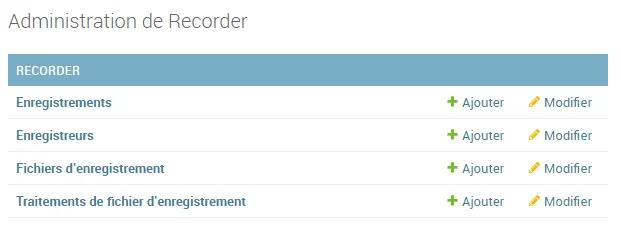
Some information about this menu:
- Recordings: List of video recordings published from the recorder(s), processed, and encoded.
- Recorders: List of available recorders.
- Recording Files: List of recording files published via HTTP API Rest (and not FTP).
- Treatments: List of files published from the recorder(s) and processed by the CRON job (see explanations below).
💡Technically, we use the model
pod/recorder/models.py, classesRecorder,Recording, andRecordingFileTreatment, and the administration pagepod/recorder/admin.py.
Before publishing a video, it is necessary to define at least one recorder:

Here is the useful information for entering a recorder:
- Name.
- Description: Optional.
- IP Address: IP address of the recorder (useful for security purposes, see explanations below).
- Hash: Hash key (useful for security purposes, see explanations below).
- User: Manager of this recorder. This manager will receive emails and be the owner of the published videos. If no user is selected, this recorder will use manual assignment mode.
- Type: Default type of videos published by this recorder.
- Recording Type: Type of recording exported by this recorder (currently, Video or AudioVideoCast).
- Publication Directory: Corresponds to the base directory containing the videos published by the recorder.
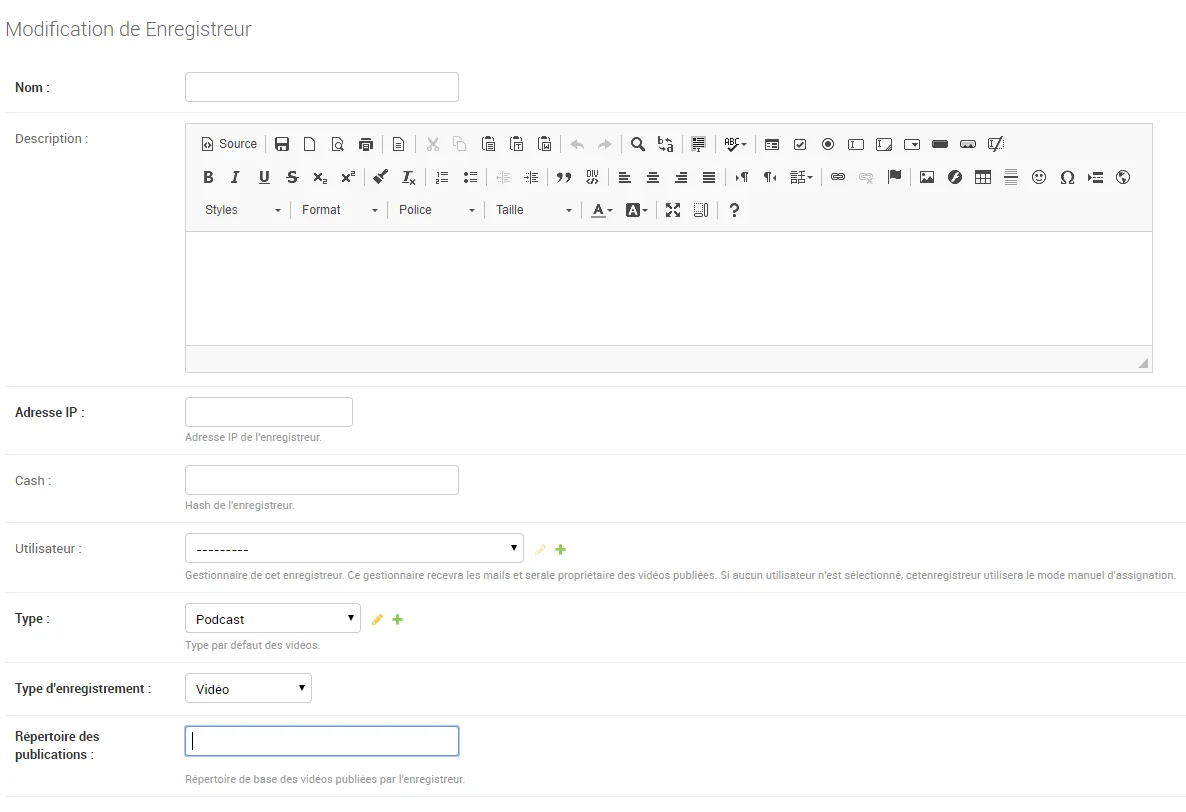
Communication Between the Recorder and Pod
The recorder copies the video file (which can take a long time depending on the video size) to the configured FTP server in the defined publication directory. This directory must be set in DEFAULT_RECORDER_PATH.
For example, with the following configuration:
DEFAULT_RECORDER_PATH = '/data/www/%userpod%/uploads/'- Recorder publication directory =
test
Videos will be deposited in the directory: /data/www/%userpod%/uploads/test/
At this point, the video publication by the recorder is complete: the video file has been deposited on the Pod server in a specific directory.
Handling the Video on Pod
Once the copy is complete, a script—which runs regularly via a CRON job—processes this video file.
This script corresponds to a video management command. Technically, it is the script pod/video/management/commands/recorder.py.
It will be called via a CRON job, but if necessary, it can be executed manually via: python manage.py recorder checkDirectory
It is possible to run this script in debug mode by modifying the DEBUG parameter in its settings_local.
To set up the CRON job, the following was done under the user pod:
crontab -e
*/2 * * * * /usr/bin/bash -c 'export WORKON_HOME=/data/www/pod/.virtualenvs; export VIRTUALENVWRAPPER_PYTHON=/usr/bin/python3.11; cd /data/www/pod/django_projects/podv4; source /usr/bin/virtualenvwrapper.sh; workon django_pod; python manage.py recorder checkDirectory'
This script:
- Scans the directory structure and identifies new video files that have been completely transferred (💡thanks to the use of the recorder_recordingfiletreatment table and the file size).
- Verifies that the video file is positioned for a known recorder (💡thanks to the previously defined publication directory).
- Depending on the recorder configuration:
- Either sends a notification to the recorder manager,
- Or allows users to assign the video via recording claim.
Notification and Addition by the Recorder Manager
Case of a recorder configured with a manager.
The Notification
To enable notification to the recorder manager, the script will make an HTTPS request to the following address:
https://[WEB_HOSTNAME]/mediacourses_notify/?recordingPlace=[IP_ADDRESS_UNDERSCORED]&mediapath=[FILENAME.MP4]&key=[HASHKEY]
Example request: https://xxxxx.umontpellier.fr/mediacourses_notify/?recordingPlace=192_168_1_1&mediapath=file.zip&key=77fac92a3f06....98187e50e5
The URL used corresponds to:
- WEB_HOSTNAME = Pod server address (BASE_URL).
- IP_ADDRESS_UNDERSCORED = Recorder IP address with dots replaced by underscores.
- FILENAME.MP4 = Name of the file in MP4 or ZIP format corresponding to the processed video; name generated randomly—with a timestamp notion—by the recorder.
- HASHKEY = MD5 key generated from the recorder ’s IP address (with dots) and the configured “Hash” property.
At this point, the video file has been deposited on the Pod server, and an HTTPS request has been sent.
💡 Technically, the previous request is handled by Pod via the view
pod/recorder/views.py, functionrecorder_notify().
The email is in the following format:
[Pod] New recording added
Hello,
A new recording has arrived on the "Pod" platform from the recorder "MultiCAM de Polytech".
To add it, please click on the following link.
[https://pod.universite.fr/sso-cas/login/?next=https%3A%2F%2Fpod.universite.fr%2Fmediacourses_add%2F%3Fmediapath%3De60e464d-d096-4388-91c2-7ac67a60176e.zip%26course_title%3DEnregistrement+2+juil.+2019%26recorder%3D1](https://pod.universite.fr/sso-cas/login/?next=https%3A%2F%2Fpod.universite.fr%2Fmediacourses_add%2F%3Fmediapath%3De60e464d-d096-4388-91c2-7ac67a60176e.zip%26course_title%3DEnregistrement+2+juil.+2019%26recorder%3D1)
_If the link is not active, it must be copied and pasted into the browser ’s address bar._
Best regards
⚠️ The link in this email depends on the CAS configuration (USE_CAS) in the custom/settings_local.py file.
Adding the Video
Once the email is received, the concerned user must click on the link in the email.
This link redirects the user—who must authenticate at this point (if not already authenticated)—to the video addition form. From this form, they can also delete the recording (if it is an error, for example) by checking the box and validating the form.
💡Technically, this form is defined by the page
pod/recorder/forms.py, classRecordingForm()as well as the viewpod/recorder/templates/recorder/add_recording.html.
For a "staff" type user, with the parameter ALLOW_RECORDER_MANAGER_CHOICE_VID_OWNER = False, the form is as follows:
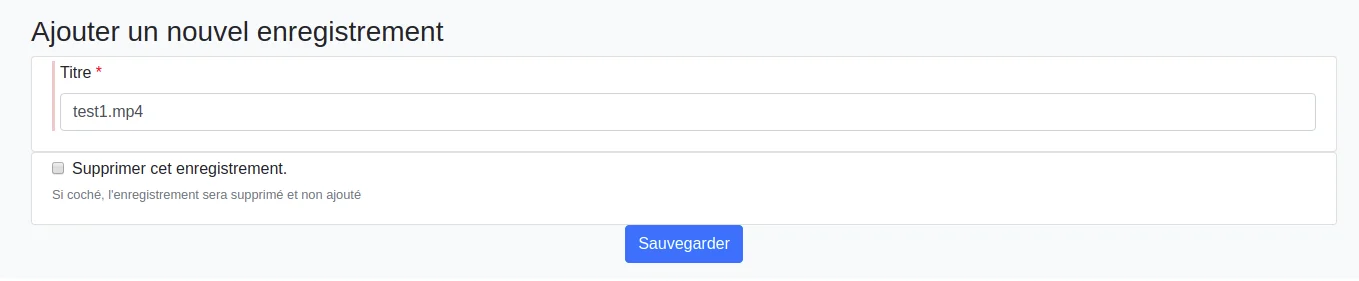
For a "staff" type user, with the parameter ALLOW_RECORDER_MANAGER_CHOICE_VID_OWNER = True, the form is as follows:
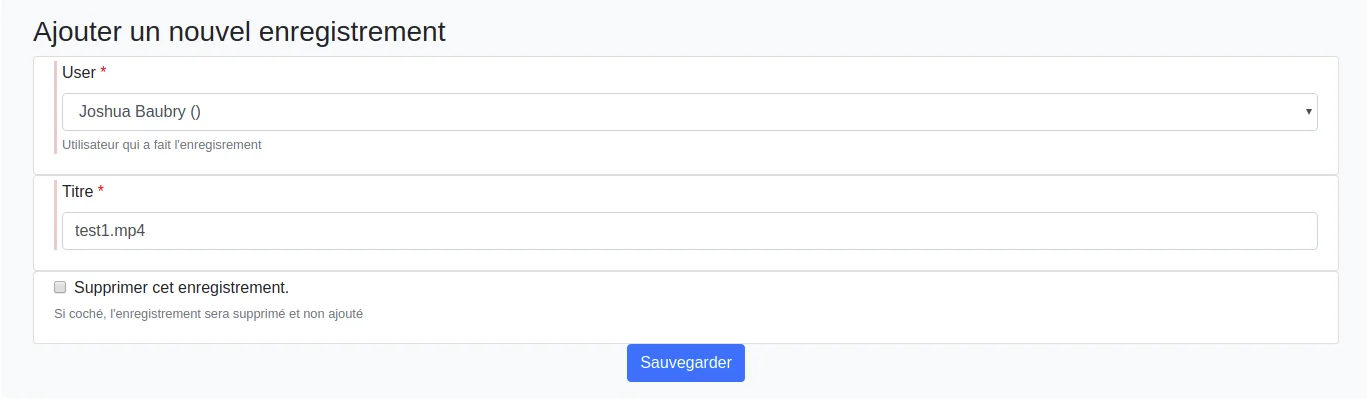
In this case, the recorder manager can assign the video to another user.
For a "superadmin" type user, the form is as follows:
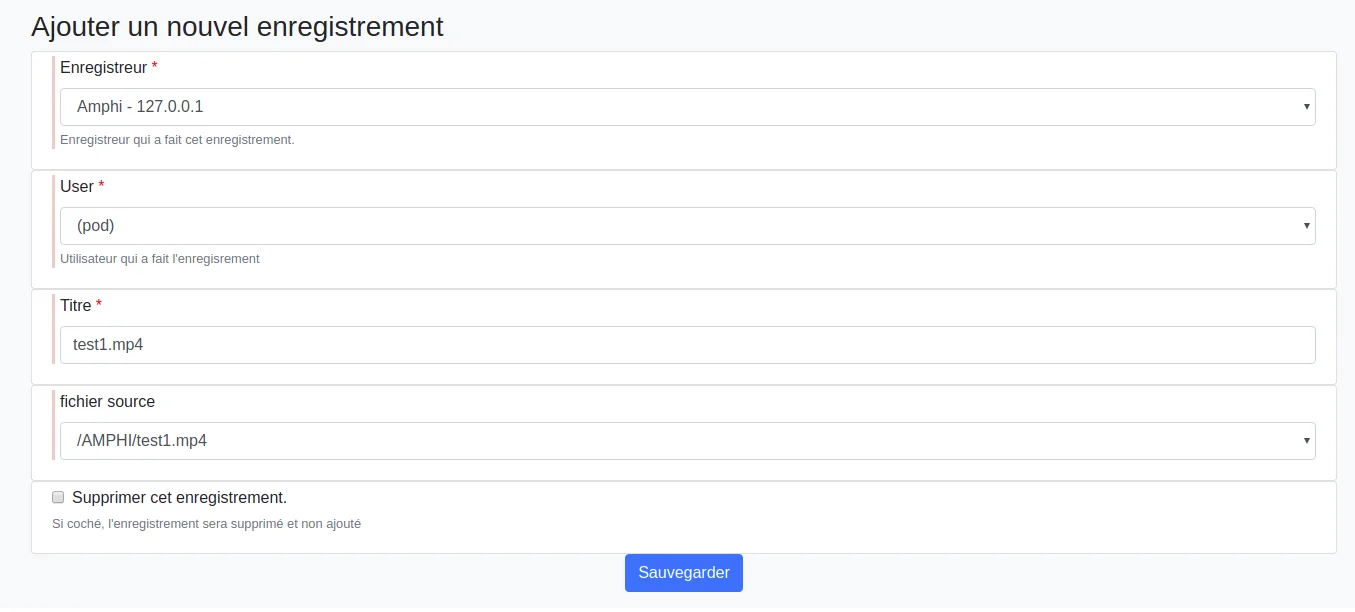
💡 A “superadmin” type user can, if necessary, process all previously published videos on any recorder.
Saving this form allows the processing and encoding of the file provided by the recorder and assigns it to the concerned user (depending on the case).
💡Technically, we use the model
pod/recorder/models.py, classesRecorder,Recording, andRecordingFileTreatment, as well as the functionprocess_recording(). This function uses the pluginpod/recorder/plugins/type_audiovideocast.pyorpod/recorder/plugins/type_video.py, which allows copying slides (in the case of type_audiovideocast.py), as well as processing and encoding the video published by the recorder.
Claiming the Recording
Case of a recorder configured without a manager and with ALLOW_MANUAL_RECORDING_CLAIMING = True
In this specific case, users have the possibility to claim a recording from the profile menu:
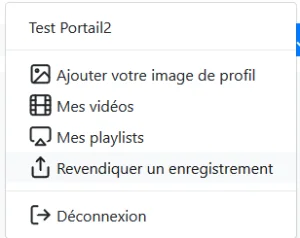
Claiming a recording displays the list of all unassigned videos:
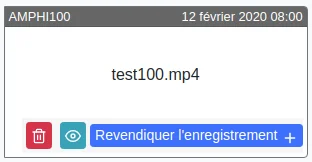
💡 A “superadmin” type user can, if necessary, delete recordings from this interface.
💡 If preview mode is activated, a button appears (the eye on the capture) to display a window that will play the source video if the format is supported.
⚠️ If preview mode is activated (USE_RECORD_PREVIEW = True), the public path (PUBLIC_RECORD_DIR = ‘records’) of the recording deposit directory (DEFAULT_RECORDER_PATH = ‘/data/www/%userpod%/uploads/’) must be specified, and the following must be added to the NGINX configuration:
vi pod/custom/pod_nginx.conf
...
location /records {
alias /data/www/%userpod%/uploads/;
}
...
When claiming a video, a form appears:
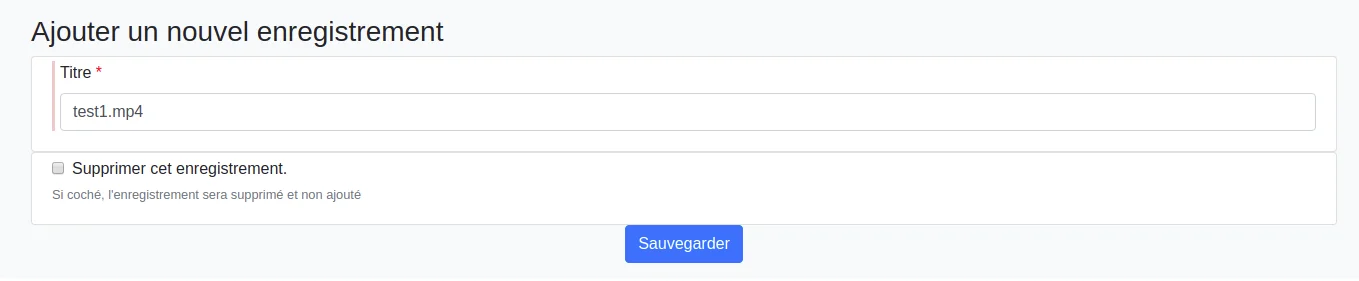
Saving this form allows the processing and encoding of the file provided by the recorder and assigns it to the user.
Tracking Published Videos
Once the videos are published by the recorder and processed by Pod, these recordings can be tracked via the Recordings module, accessible from the administration interface.
The superuser can also manually add a new recording, corresponding to video files located in the directory defined by DEFAULT_RECORDER_PATH and the recorder ’s directory.
This can be useful if claiming is not activated and a user has not clicked on the link in the notification email (which means the MP4 file (or ZIP) containing the video (and slides) is on the Pod server, but the video has not been processed or encoded).